
- Concerned about your network's security, monitoring your computer connections, and protecting your privacy?
- Shed light over your network traffic with GlassWire!
Frequently asked questions.
We have made some dialog and layout changes with the release of 3.3.517. All the previous tabs are still available, but the locations may have changed slightly.
The new Traffic Monitor tab has 3 views, two of these you will already be familiar with as these were previous the “Graph” tab and the “Usage” tab. We now have a new “Map” view which shows data distribution across an interactive map and includes animated live connections.
The “Security” tab is now “GlassWire Protect”, the “Alerts” tab is now “Log Analysis” and the “Things” tab is now “Network Scanner”.
All changes are illustrated below:
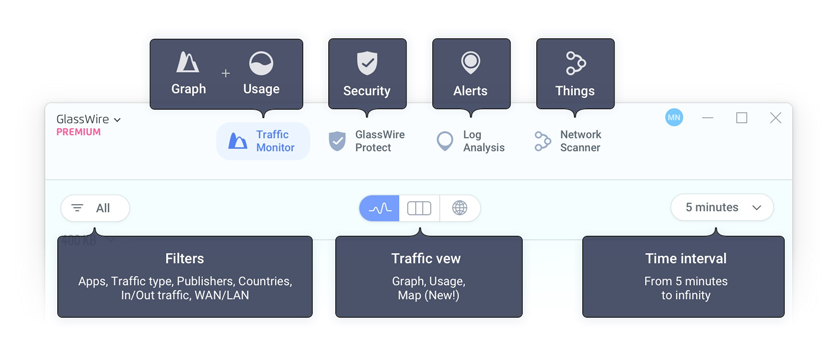
To update the email address associated with your GlassWire account, simply send a request to our Support Team at help@glasswire.com. In your email, please include both your current email address and the new email address you wish to use. Our team will promptly assist you with changing your account’s email address.
To delete your account please email the GlassWire team, help@glasswire.com, and we will delete the account.
Download the latest version of GlassWire and select the account settings icon located at the top right corner.
If you need more premium licenses you can upgrade your plan from the Plan page within the Management Console.
If you would like to downgrade your plan, you will need to first cancel you current Plan subscription, you can do this by clicking “Cancel subscription” from the Billing Details page within the Management Console. When your current plan expires, you will downgrade to the Free plan and you will then be able to choose the plan you would like to subscribe to.
Please go to our contact page and email us your activation code so we can help you fix it. If you use an application like Kaspersky that disables https connections please disable their software temporarily while you activate. Or if GlassWire is blocking itself please let GlassWire unblock itself so it can activate.
To cancel your subscription, please navigate to the Billing Details page within the Management Console and select “Cancel subscription”. Please note that by doing this all endpoints subscribed to Premium will be downgraded to Free at the expiration date of your current plan.
If you have one of the legacy subscriptions (Basic, Pro or Elite) you cancel your subscription via your original order email. Or, contact our billing company Cleverbridge https://www.cleverbridge.com/corporate/contact-us/ if have you lost that order email and they can cancel the subscription for you.
There is no purchase or subscription needed for GlassWire For Android. All Features on the Android version are free.
You can cancel your plan by switching off the auto-renewal from the Plan page within the Management console. On the expiry date you plan will not be renewed GlassWire on all PCs will be downgraded to the Free version with limited features.
If you have one of the old subscriptions (Basic, Pro or Elite) you can press the “Cancel” button inside your original confirmation email. Alternatively, you can contact our billing company Cleverbridge https://www.cleverbridge.com/corporate/contact-us/ and they can cancel the subscription for you.
GlassWire will warn you your subscription is about to end. Then GlassWire will revert to its free version with limited features.
Yes, there is a completely free version of GlassWire. GlassWire Free allows you to use all features but with some limitations. If you would like to use GlassWire with no limitations, you are able to upgrade to Premium. Please check out our pricing page to learn more.
The Android OS requires the “phone” permission for us to see your mobile phone network data. Without this mobile phone permission, it’s impossible for our app to graph your phone’s mobile data. All similar Android apps work the same way. You can learn more details about this on our Blog. Of course GlassWire does not make phone calls with your phone and our Android app never accesses the network.
To show host info for apps on the firewall GlassWire for Android monitors phone network activity, but we cannot access this data. The data stays on the local VPN on your phone itself and it is not accessible by our company.
We make money through sales of our software. We highly value privacy and we do not sell your data to any third party.
Go to the top left GlassWire menu and turn on GlassWire's "Incognito" feature to keep no history at all, or simply go to GlassWire's top left menu and choose "settings" then click "clear" next to the "clear history" menu. For our Android app you can also clear your history in its settings the same way. Please note we can never see your history at all because it never leaves your device.
Glasswire is fully compliant with the GDPR regulation.
Our customers,
We ensure that we have a high level of protection against unauthorized access to customers’
data; any personal data breach would be reported to the data protection authority and to
affected data subjects, where feasible, within 72 hours of having become aware of it. For more
details, please consult our privacy policy.
For any concerns or issues, you can contact us at privacy@glasswire.com.
Glasswire registered users residing in North America have their data stored in servers located in the United States of America. Glasswire users residing in Europe and the rest of the world have their data stored in servers based in the European Union.
We welcome your questions and comments. Questions or comments about this privacy policy may be submitted to the address below. Also, please note, if you are a resident of the EU, Domotz Inc is the controller of your personal data for the purposes of the EU privacy protection law.
Below are the steps to create a personal VirusTotal API key and integrate it to GlassWire:
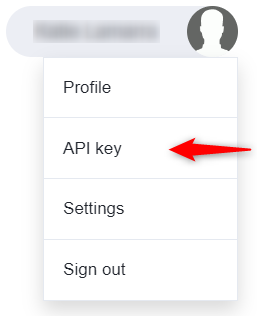


GlassWire itself may occasionally be flagged as malware by VirusTotal as a false positive. Feel free to post in our forum details about what engines are flagging us. We can then contact the antivirus engine who flagged us to get the false positive removed.
The Microsoft Windows Defender software does not like to be blocked from updating, and if it is blocked by GlassWire at the same moment it is initiating a scan of your PC it can give off a trojan warning (with something like win32/BlockMsav.A!.reg). To avoid the problem you can unblock Windows Defender under GlassWire's Firewall tab.
Sometimes apps will briefly access the network with GlassWire for Windows if there was a previous
“allow” rule added directly to the Microsoft Windows Firewall. We at GlassWire use the Windows
Firewall API to allow or deny connections because it uses less CPU/Memory for your PC, and because
it’s a transparent way for our users to see what we’re doing on their computers.
If you want to avoid any apps connecting to the network while in “Ask to connect” mode you can
reinstall GlassWire choosing the GlassWire installer option to reset the Windows Firewall to its
defaults. While doing so you can also choose to reset GlassWire’s settings to its defaults if you’d
like to do that. Resetting GlassWire to its defaults will not cause your paid software to become
deactivated.
One of the first permissions GlassWire asks for is the “Phone” permission. Some people have asked us
why GlassWire needs the ability to make phone calls, and of course GlassWire does not make phone
calls with your phone. So why does GlassWire need the “phone” permission? The Android OS requires
this “phone” permission for us to see mobile network data for your phone. Without this permission we
are unable to see your phone’s mobile data usage.
Please note GlassWire cannot see your app/data usage even if we wanted to because our app does not
access the network or transfer any data itself. Check
GlassWire's privacy policy to see how we are an ad-free tracking-free app.
GlassWire only uses https to activate so it's very unusual for it to fail. Https is used by almost
all websites these days so it's rare for it to somehow not work. Do you use an unusual security app
that analyzes https connections like Kaspersky? If so please disable it temporarily to activate, you
can then re-enable it. Please also make sure GlassWire is not blocking itself with its own firewall,
or that you're not using another firewall app that's blocking GlassWire from activating. Some
corporate networks have a "man in the middle" system for security that decrypts https. If that
applies to you please ask your IT admin to white list activate.glasswire.com to solve the issue.
If you feel none of this applies to you, please consider uninstalling GlassWire, rebooting, then
reinstalling our latest version as a "clean" option. You may also consider resetting the rules of
the Windows Firewall by choosing "restore defaults" if you used a previous firewall application that
could have left over blocking rules.
The popular Firefox browser can also have
serious issues when https is broken. Firefox has made a detailed website with
instructions on how to stop third party apps from intercepting secure https connections.
If you still can't activate after trying these suggestions please contact us.
GlassWire for Windows has a local Windows service that runs locally on your PC. This Windows service
keeps track of your network activity for your PC or server. If that Windows service cannot start
then GlassWire cannot graph your data usage.
If you are experiencing this problem first try rebooting your PC. If GlassWire still cannot run
please uninstall GlassWire in add/remove programs, then reboot your PC (this is an important step in
the process), then reinstall GlassWire while checking its “clean install” option in its installer.
You can download our latest software from our download page.
If GlassWire’s graph will still not load please check to see if the following Windows services are
running in the Windows task manager:
These Windows services are usually on by default unless you disabled them. If you find these
services are running but GlassWire will still not run please consider running Windows Update. With
very old versions of Windows GlassWire may not run properly. After updating your device please once
again try a clean install with GlassWire in the order listed above.
If you have tried all these different options and GlassWire’s graph will still not run, please
contact us so we can help.
Please visit our download page and click the download button.
Yes, please visit our Google Play page for our GlassWire Data Usage Security app. We are continuing to work on Mac and iOS versions of our software. Thanks for your patience.
Once you have downloaded GlassWire and created your account, you will be able to upgrade to any of the paid Plans from within the Management Console.
Go to the top left GlassWire menu and choose "Upgrade". If you have already purchased a plan which has available Premium licenses, then you can click the Upgrade button, otherwise you will be directed to the Management Console where you can upgrade your Plan.
To cancel your subscription, please navigate to the Billing Details page within the Management Console and select “Cancel subscription”. Please note that by doing this all endpoints subscribed to Premium will be downgraded to Free at the expiration date of your current plan.
If you have one of the legacy subscriptions (Basic, Pro or Elite) you cancel your subscription via your original order email. Or, contact our billing company Cleverbridge https://www.cleverbridge.com/corporate/contact-us/ if have you lost that order email and they can cancel the subscription for you.
Don't panic. It's possible to connect to a suspicious host or domain with no consequences. If GlassWire alerted you to a suspicious host connection there are several things you can do. First scan the item that connected to the suspicious host for viruses by going to the "alerts" tab and finding the suspicious host alert. Click the icon of the application that contacted the suspicious host and then click "virus scan" inside that window. Next try a full system antivirus scan with your up to date antivirus software to see if it picks up anything suspicious. If everything looks OK with the two scans you can visit a website like Site Advisor or Web of Trust and type in the suspicious domain to see if you can find out more data about why it may be suspicious. Go to the GlassWire Firewall tab and consider blocking the application temporarily while you do more research. If you're still feeling nervous post screenshots to our forum and get feedback from other GlassWire users.
To catch all network connections the GlassWire installer recommends you reboot after installation. However we do realize most people hate rebooting so we don't force you to do so.
On install GlassWire let's us know how many installs of our software we are getting by briefly letting GlassWire.com know about the installation. We are looking at more transparent ways to track installs in the future. We would feel very frustrated if we were unable to track our installs, it's kind of like having a web page and not knowing if anyone is visiting it.
Yes. Check out this section of our user guide for more information.
We used to make our "block all" firewall mode block absolutely all network activity. Then Microsoft's Windows Defender software began to give a severe false positive antivirus alert when we'd block parts of their security software. This severe false positive would cause you to have to restart your PC, and would reset our firewall rules. Instead of forcing everyone to restart (and since our rules would be reset anyway) we chose to white list some parts of Microsoft's Windows Defender so the false positive would no longer occur.
No. GlassWire works in addition to your antivirus as added protection but we do not recommend it as a stand-alone way to protect your computer.
Yes. Go to the top left GlassWire menu and choose "snooze alerts" to disable them for 24 hours or go to the settings under "Client" to disable them permanently.
Yes. To make GlassWire work with network shares add a new user to a local PC and the same user
with the same password to a remote machine.
Specify the newly added user account on the “Log On” tab of GlassWire’s service settings:
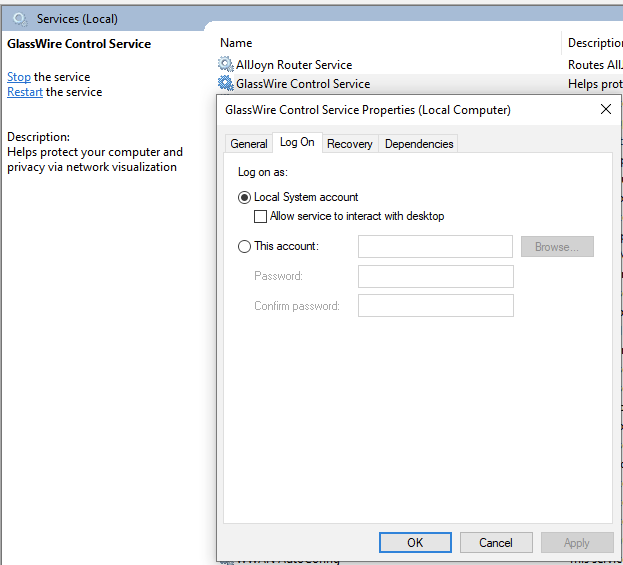
Restart the GlassWire service.
Now the service will be able to authorize and get the details of the app that is running on a remote PC.
Another option is adding the new user to a domain (if it’s configured) on the step 1.