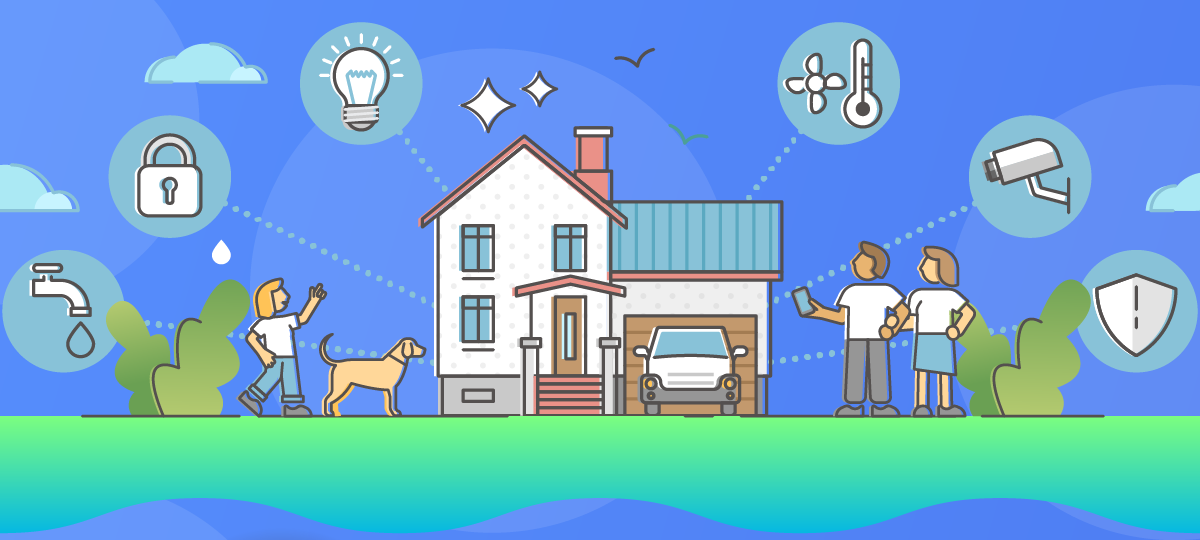
Safeguarding your home network isn’t as simple as you might think. As time passes, more and more of our devices are connected. From appliances to smart wearables, the web is everywhere, and each entry point is a potential threat source.
Then there’s the computing power aspect. Today’s souped-up devices run more apps and programs than ever. Even if you only use a computer or tablet, it’s hard to know what your hardware is
doing behind the scenes.
Fortunately, you can improve your wireless network security without having to keep a watchful eye on everything at once. Just put these five tips into action today.
1. Change Your Home Network’s Default Name and Password
If you really want to fortify your network, start with the easy stuff. Take a few minutes to set a robust password and change your network’s SSID (the name).
It’s easy for hackers to find router name-password combos online, so why leave your network ripe for the picking? Instead of settling for the manufacturer defaults, make your network tougher to penetrate.
Create unique, complex passwords for your router and connected devices. Use a mix of uppercase and lowercase letters, numbers, and symbols to reduce the risk of unauthorized access. Also, avoid typical security mistakes, like using common words, shared passwords, or simple phrases.
2. Limit Access to Your Wireless Network
Restricting network access can dramatically improve your safety. By ensuring only authorized users and devices connect, you limit potential avenues of attack.
Using MAC address filtering is one of the easiest ways to control who connects to your network. Everything that connects to a network has something called a MAC address. This combination of numbers and letters uniquely identifies the device.
Limiting access to known MAC addresses, like your computers, routers, printers, phones, and tablets, adds an extra layer of security. Most routers give you the option to restrict all but approved devices (whitelisting). Yours may also let you forbid specific MAC addresses on a case-by-case basis (blacklisting).
In most cases, this process is simple. Copy the MAC address from the label on the device you want to allow. If you can’t find or access the label, you can sometimes view currently connected MAC addresses in your network admin panel. Once you’ve collected the MAC addresses, enter them into the network filter section of your router’s web interface.
3. Create a Home Guest Network
In some cases, it’s impractical to control everything people do on your network. For instance, if you have family over, there’s no telling what they’ll want to do with your internet.
You can shield your primary network by setting up a separate guest network for visitors. This network should have a different password than your main network. It’s also a good idea to limit the devices that can connect. This way, your main network will stay safe even if a guest device gets compromised — or your relatives browse unsafe sites!
4. Turn On WiFi Network Encryption
Network encryption involves encoding the information transmitted between devices. By rewriting everything using a code that only the sender and receiver can decipher, encryption protects raw data from unauthorized access.
Wireless network encryption is essential because anyone can intercept wireless signals — transmitters only use a few channels. Data encryption ensures that even if someone hijacks the transmission, they won’t be able to untangle its meaning.
Encrypting your Wi-Fi network is an easy way to prevent unauthorized access. Navigate to your router’s control panel in a browser, and visit the settings for your wireless network. You should see an option where you can choose your style of encryption. At the time of this writing, Wi-Fi Protected Access 3 (WPA3) was the latest version of encryption available.
5. Turn On Your Firewall With GlassWire
Firewalls are a special type of network security device or software. They come in the form of hardware appliances and applications, but they all do one job. Firewalls monitor and control incoming and outgoing network traffic based on predetermined security rules.
In other words, firewalls restrict the types of data movement that can take place on your network. For instance, tools like GlassWire let you filter traffic by apps or devices. You can even forbid connections to suspicious web hosts in other countries.
GlassWire establishes a barrier between your trusted internal network and untrusted external networks, such as the Internet. It works 24/7 to prevent unauthorized access in the background, alerting you when things seem off or new apps want to connect for the first time.
Firewalls are must-haves for modern networks, and GlassWire is the pinnacle of accessible options. Its user-friendly interface and real-time network monitoring are ideal for homes and businesses alike. You deserve to know what’s going on with your data, and GlassWire gives you the insights to take control.
Want to visualize your current or past network activity? Need to identify potential threats or block risky traffic? With GlassWire you can accomplish it all in a few clicks. Try it for free today.




