by Chris Taylor
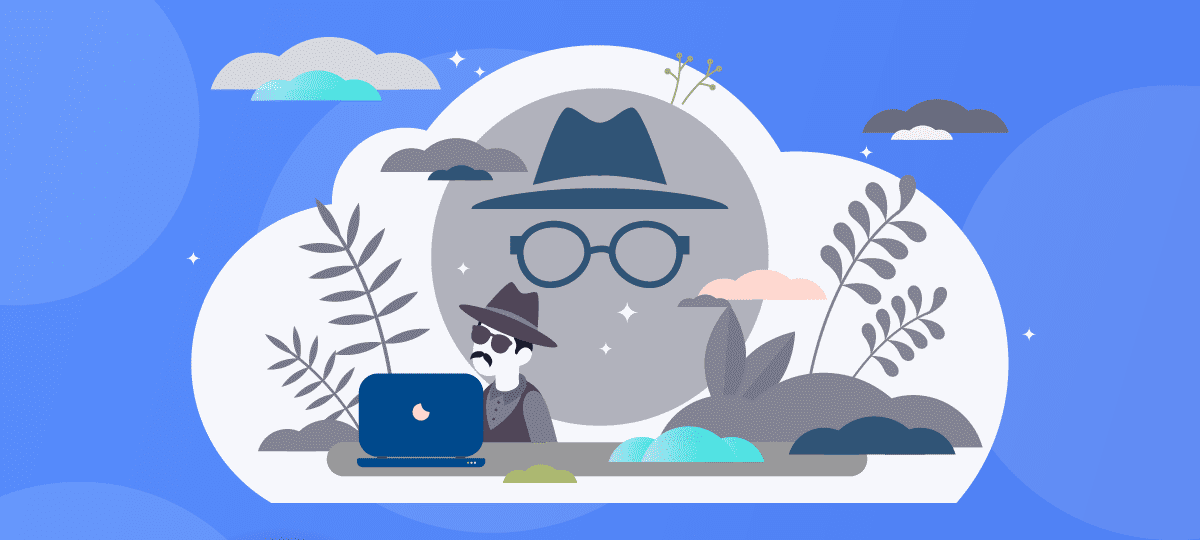
About Chris Taylor: Chris is on the Community Review Board for SANS’s OUCH! (the security awareness newsletter designed for everyone), has given over 470 computer-related presentations at the Ottawa Public Library, and is President of the Ottawa PC Users’ Group.
For well over 10 years, web browsers have offered private browsing, designed to keep your browsing…well…private.

Google Chrome calls it an Incognito window, Firefox, Opera & Brave call it a Private window, Microsoft Edge calls it an InPrivate window. The easiest way to get there is to right-click the browser’s icon on the taskbar and choose the appropriate New… item from the pop-up context menu.
When in a private browsing window, browsing history, cookies & site data (such as images and contents of webpages), and information entered in forms are not saved to your computer. Other users on your computer will not be able to see your web browsing activities. When browsing the web, the web servers won’t automatically recognize you as a returning user and you won’t be automatically signed into websites.
When you close a private browsing window, the browser discards site data and cookies created during that private browsing window’s session. Note that you need to close the private browsing window to remove traces. Until you do, a simple click on the back button will return you to the previous page visited in that window.
Private browsing deactivates extensions. You can enable extensions in private browsing windows if you need them. For example, in Google Chrome click the kebab menu ( ⋮ ) at the top-right of the window. Choose Settings. Find the extension you want to allow in Incognito windows and click Details under that extension. Toggle on Allow in Incognito.
Private browsing is not a panacea
It does not prevent all tracking. While websites do not have the luxury of using cookies to track you, there are many other means of tracking. For example, a web server can know your operating system, browser version, extensions you have loaded, screen resolution, IP address, and more. These data items can be used to fingerprint and track you.
Private browsing does not prevent ads. It does not prevent malware. It does not hide where you are browsing from your ISP or employer.
As Gizmodo reported in October 2022, Even Google’s Own Staff Thinks ‘Incognito Mode’ Isn’t All It’s Cracked Up to Be – https://gizmodo.com/google-incognito-mode-google-chrome-1849648071
Where is private browsing useful?
If you are using a computer at a public kiosk, it will prevent the next person using the computer from easily seeing where and what you browsed.
If you use multiple accounts on a single website, a private browsing window can help you keep things separate.
If you are using another person’s computer, it can be helpful in making it less likely you leave traces behind.
Strangely, I have encountered shopping sites that required private browsing for the checkout process to work properly. I guess they didn’t want to sell things to me all that badly.
For more information about private browsing, see https://en.wikipedia.org/wiki/Private_browsing.




