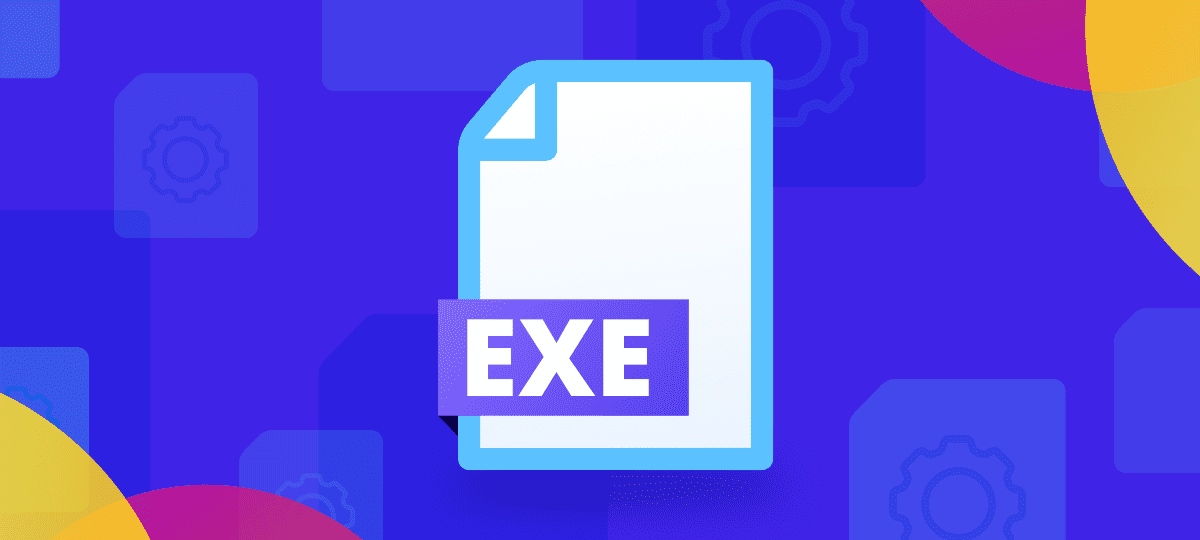
The Exe File Extention
Most people who use the Windows operating system have run into .exe files before, but not everyone appreciates their potential for hazard. Although most of the .exe files you rely on every day tend to carry minimal risk of harm, this rule doesn’t hold for all similarly-named files you’ll find online – or even those lurking in folders on your PC.
What makes unknown .exe files such a potential danger? Here’s a quick primer.
exe files in Windows
The EXE file extension is most commonly used for files that contain executable code. These files are typically used to run programs or start applications.
What’s inside a .exe file? If you were to open one with a regular text editor, you’d see massive chunks of seeming gibberish, but this doesn’t mean your computer is buggy. It’s just that these files aren’t intended to be read by humans because they contain mostly machine code.
Machine code includes the low-level instructions that tell a computer’s CPU how to store and move data, perform crucial arithmetic operations, and “jump” to other instructions. You can think of it as the cues that let your operating system know how to run a program by handling user input, displaying visuals onscreen, and performing other common tasks.
Windows Executable Files
Although .exe files only run on Windows (and formerly DOS), they haven’t historically been the only type of executable files these operating systems supported. Although the latest 64-bit editions of Windows no longer support them, older variants could run executables ending in “.com” and “.mz”. This may be worth noting if you’re running outdated software at home or in high-risk settings, such as a business.
The other point to bear in mind is that not all .exe files contain the same types of data. For one thing, specific programs include different instructions for your computer to follow. Also, there are a few different ways to encode those instructions in a Windows executable file, which gives rise to a range of format types including NE, PE, LE, DL, MP, P2, P3, W3, and W4.
The reasons for there being so many different formats make sense from a historical standpoint. It’s only natural that developers would improve on the old versions to deliver better performance and leverage new computing features – After all, Windows executable files and their predecessors have been around for decades!
The problem from a security perspective is that this can make things way more confusing for ordinary users.
Remember how we mentioned that opening a .exe file in a text editor would just show you a bunch of gobbled characters? There’s really no way for most people to tell at a glance whether a .exe file might contain a harmful payload. The confusing state of .exe files means that you’ll typically need to take more advanced steps, like using Windows Security or a third-party virus scanner, as we describe here.
EXE files and other executable extentions
Complex operating systems like Windows rely on hundreds of programs running in the background in addition to the applications you specifically launch from the menu. Although there’s no exhaustive list, you might see names like:
- svchost.exe
- lsass.exe
- igfxem.exe
- mrt.exe
- msascuil.exe
- gfxdownloadwrapper.exe
- tiworker.exe
- hxtsr.exe
- ntoskrnl.exe
- video.ui.exe
- localbridge.exe
- fingagent.exe
- werfault.exe
- backgroundtaskhost.exe
- spoolsv.exe
- msedge.exe
- olicenseheartbeat.exe
- cleanmgr.exe
- compattelrunner.exe
- mpcmdrun.exe
- sihclient.exe
- sdxhelper.exe
- msmpeng.exe
- apphostregistrationverifier.exe
- dashost.exe
- systemsettings.exe
- winstore.app.exe
- yourphone.exe
- microsoft.photos.exe
- Winword.exe
- rundll32.exe
- wermgr.exe
- pingsender.exe
- mousocoreworker.exe
- mpsigstub.exe
- dmclient.exe
- waasmedicagent.exe
File Extensions Explained
Why bother with file extensions at all? Don’t make the mistake of thinking you can just change a file extension to protect yourself. Doing so has no bearing on the contents of the file and will actually make your life harder.
File extensions consist of the characters after the final dot (‘.’) at the end of a filename, such as the “.exe” in “my_cool_program.exe”.
These suffixes serve a few different purposes: For instance, they make it easier for human users to tell which of their files contain which types of data. They also serve a similar function for machines.
When a computer operating system, like Windows, sees a document with an extension, it relies on this information to know which program it should use to open that file. For instance, a Microsoft Word document usually has a “.doc” or “.docx” extension, while an Excel spreadsheet document will have a “.xls” or “.xlsx” extension.
Above all, remember that you can’t afford to take extensions for granted. Any user with the appropriate permissions can rename a file to have whatever name or extension they like, even if that file contains something malicious, such as a virus or malware. If you’re not sure what you’re dealing with, consider equipping yourself with better protection by installing GlassWire’s Endpoint Security Solution.




