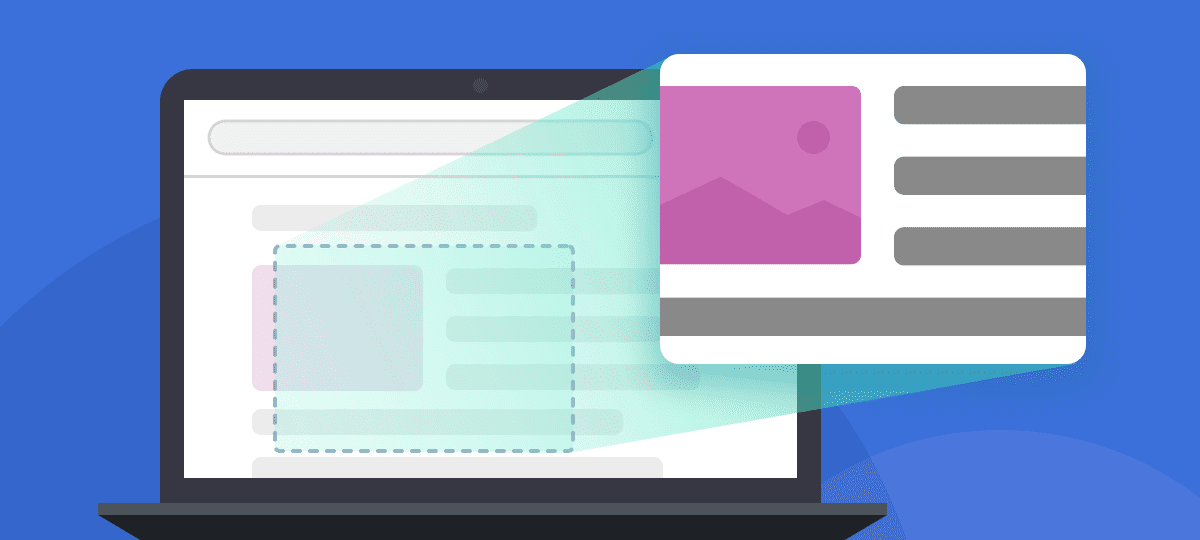
by Chris Taylor
About Chris Taylor: Chris is on the Community Review Board for SANS’s OUCH! (the security awareness newsletter designed for everyone), has given over 470 computer-related presentations at the Ottawa Public Library, and is President of the Ottawa PC Users’ Group.
Screen capture tools such as the Windows Snipping Tool are great for capturing what you see on the screen, but what if you want to capture an entire web page and you have to scroll to see it all?
Some third-party utilities such as TechSmith’s Snagit, Wisdom Software’s ScreenHunter Pro, and browser extensions can capture entire scrollable windows, but with Chromium-based web browsers such as Google Chrome, Microsoft Edge, Opera, Brave and Vivaldi you can capture an entire web page without installing anything.
In any Chromium-based browser press Ctrl-Shift-i to open Developer Tools. Then press Ctrl-Shift-p to run a developer tool. In the search box that pops up, type in screenshot (1 in image below) and click the second option: Capture full size screenshot.
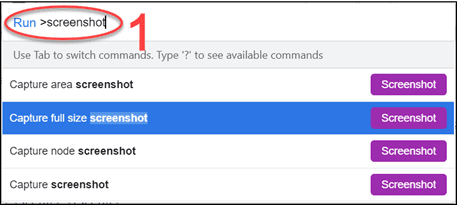
The entire webpage will be captured and stored as a PNG graphic file in your Downloads folder.





Mithesh says:
Surprising that Firefox wasn’t included. Its such a small tip you could have added Firefox too. They have got options to save full web page too. Only chromium based web browsers were written about?
Being a security company, I think you should have added Firefox too, who give so much importance to security and privacy.
It isn’t a deal breaker, but, i guess it should be mentioned.
Chris Taylor says:
Thanks for your comment, Mithesh. Good to know Firefox has this ability as well. My main browser is Chrome. I happened across this ability and found out it should work in any Chromium-based browser. I did not go looking for similar functionality in non-Chromium-based browsers. Note that the failure to investigate other browsers is not the fault of anyone at GlassWire: I am not employed or paid in any way by GlassWire. All shortcomings in my articles are mine alone.
For anyone wondering how they can capture a full web page in Firefox, here are the instructions
One time only, do the following: In Firefox, right-click next to the URL bar. On the pop-up menu, select “Customize toolbar”. Drag “Screenshot” in the “favorite items” section to your toolbar and click the “Done” button at the bottom of the screen.
Then any time you want to capture an entire web page, click the “Screenshot” icon on the toolbar. A pop-up menu will appear. Select “Save full page” and click the “Download” button. The current page will be saved in your downloads folder as a PNG graphic. Or, rather than clicking the “Download” button, you can click the “Copy” button to copy the graphic of the full web page to your clipboard where you can then paste it into another program.