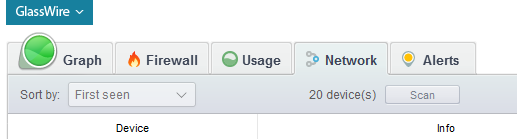
In our previous GlassWire update we changed how the “network” tab works by using new technology and making GlassWire scan more often for other network devices. Unfortunately, for some sophisticated network hardware and software, this constant scanning would give off false positive alerts saying GlassWire was causing network problems. In some cases the false positives would say GlassWire was causing an “ARP Storm”.
We solved this issue with GlassWire 1.2.88 by adding a manual “scan” button on the “network” tab. Paid GlassWire users now have a scan once every 30 minutes, or they can choose to scan manually any time. Free GlassWire users never scan the network at all unless they manually press the “scan” button.
Paid users can also disable the network scan completely if they want. To disable GlassWire’s network scanning feature as a paid user you can create a text file called glasswire.conf and place it in the c:\programdata\glasswire\service folder. Add this string to the text file: enable_network_scan = false then restart the GlassWire service. We plan to add a setting for this in the future.
This update also fixed some bugs reported by users, plus fixed a bug that caused some users to crash in some cases.
If you’re a free user and you’re curious about what the “network” tab does, it’s actually a fun feature. If you buy GlassWire Basic, Pro, or Elite then GlassWire can alert you whenever a new unknown device joins your network. GlassWire will then tell you some details about the device like its IP and what type of hardware it is. For example if it’s an iPhone it will say it’s “Apple” hardware.
Please upgrade your GlassWire version today, and we at GlassWire wish you all a Happy New Year!




