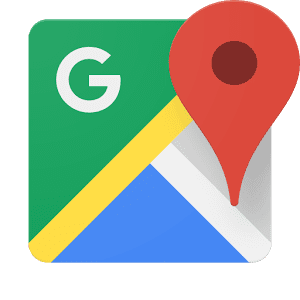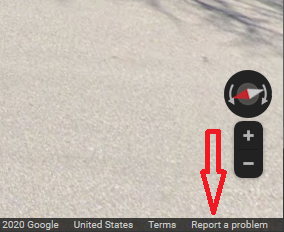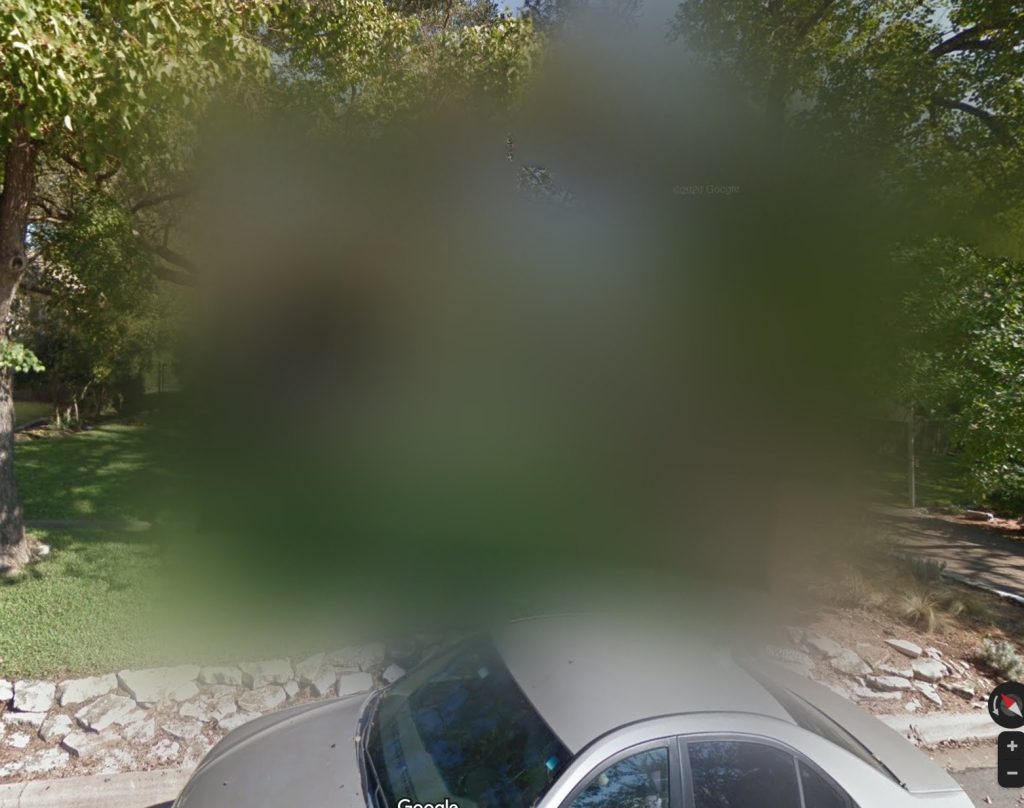Do you use a VPN? Well… your IP may be leaking.
Most people don’t realize there are three main ways your VPN can leak your IP address to the public. Fortunately, there are also three fixes you can implement to solve this problem.
First let’s see if your VPN is leaking your IP to the public. Connect your VPN and visit IPLeak.net to see what your IP address is verses what IPLeak.net shows.
If everything looks good and your real IP is not visible then you can probably stop reading now, however if your real IP is visible there are some things you can do to fix it.
Tip: Not sure what your real IP is? Turn off your VPN and go to whatismyip.com. You can then turn on your VPN and see what whatismyip.com shows for your VPN IP.
Problem 1: WebRTC Leakage
The most common problem VPN users face is the WebRTC IP leakage problem. To fix the problem with Firefox you can type in about:config in the address bar, then go to media.peerconnection.enabled and set it to false. For Chrome there is an extension called Scriptsafe you can install and the reviews look positive, but please use it at your own risk. It’s probably best to use Firefox while using your VPN.
Problem 2: DNS Leakage
The second common problem with VPN IP leakage is DNS leakage. First, before doing anything check your VPN software that came from your provider and see if it has any settings that will plug the DNS leak. If you have no luck then it’s probably a good idea to use different DNS servers that are not associated with your geographic location or ISP. OpenDNS and GoogleDNS are two free options that are out there.
Problem 3: IPv6 Leaks
Now go check out IPLeak.net and see if you’re still leaking. If you’re still leaking your real IP the next step is to disable IPv6. For Windows you’ll need to go to the “Network and Internet” control panel then choose “Network Connections” and right click each entry to change the settings for each network adapter. Where it says “Internet Protocol Version 6” you’ll want to uncheck the box.
Now turn on your VPN and visit IPleak.net one more time and you should see your real IP is no longer visible. That is a lot of work to do something that you thought your VPN was already doing, isn’t it? Congratulations on being one of the few people who uses a VPN with no IP leakage!
Don’t use a VPN? A VPN is a virtual private network and many people use one to use the Internet safely on public WiFi hotspots, or to hide their IP address when using the web for privacy reasons. Check out this Blog post we wrote recently that explains the benefits of a VPN and how to get one.
We at GlassWire recommend Private Internet Access for VPN service. Get 58% off of PIA VPN service when you sign up through our link. Also we’re a PIA affiliate so when you sign up through our link it also supports GlassWire. Not a fan of PIA? Check out this list of recommended alternative VPN services by Cloudwards.