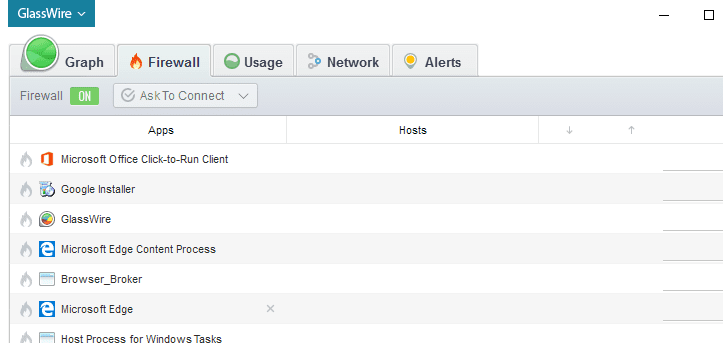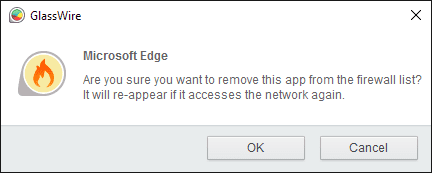Many GlassWire fans have asked for the ability to easily remove old or uninstalled apps from the Firewall tab. Instead of allowing users to remove the apps we first added an “Inactive apps” designation in the firewall list where older apps with no recent network connectivity are resorted to the bottom of the list. Today with GlassWire 1.1.36 you can now delete any app from the firewall list whether it’s in the inactive apps list or not.
To use this new feature go to the GlassWire “Firewall” tab and then mouse over the app you want to remove. Next click the small “x” that appears next to the app (as shown next to “Microsoft Edge” above in the screenshot, and you will be given a warning to make sure you really want to delete the app. Once the app is deleted it will not reappear in the firewall list unless it accesses the network again.
Don’t confuse removing an app from the firewall list with blocking or unblocking its network access with the firewall. To block an app with the firewall click the fire icon directly to the left of the app icon as usual and the app will be blocked from accessing the network.
What else is new with GlassWire 1.1.36?
- Fixed a problem that caused Webcam and Mic usage to not be detected for some Windows 10 users with a specific system update.
- Added upload and download bandwidth levels on the mini viewer for paid users.
- Fixed a bug that caused settings under the “Usage” tab to not be saved.
- GlassWire now restores the install path from the previous installation.
- Many other tweaks and fixes due to user feedback.